One of the ways to really enhance your sounds or beat patterns is by adding custom effects to them that will either polish, improve or enhance them giving them far more dynamic emphasis and wow factor, what effects you use depends on the scenario and they come in a wide variety of types such as compression filters, reverb options, echoes and even weird and wonderful space style effects, the range of options available is huge.
You will be using the mixer interface to work with using custom effects, so before starting out take into consideration which particular channel you are going to want to use so that you can keep everything organized and make adjustments in the future easily if you decide you want to experiment with a different affect, remember you can access the mixer easily by using the hot key F9 or clicking on its associated icon in the navigation menu.
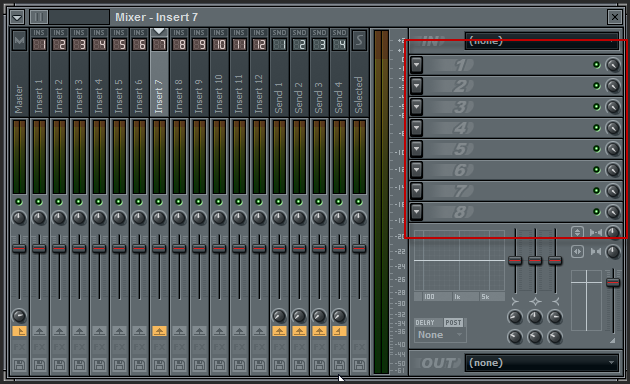
After you have decided what channel you want to apply the effects towards, head back to the pattern interface and when you have your sound selected you may open the settings for that channel to bring up the individual setting options.
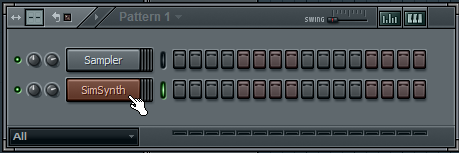
When you have opened the settings panel for the channel, you will want to apply an effect to the mixer channel itself, you can do this by looking at the display on the upper right hand side of the window and selecting the channel number that you want to apply the effects to by either using the number pad to indicate the channel or dragging your mouse up and down.
At this point the mixer section should be visible and you will notice that each particular channel will be lit up as you move through them, you can of course place your effects on any channel you like, however for the sake of simplicity in this tutorial, place your effects on channel seven of the mixer.
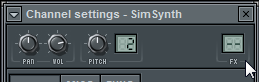
By selecting channel seven of the mixer, this means any sound that is created will have the indicated affects applied to it upon production and playback.
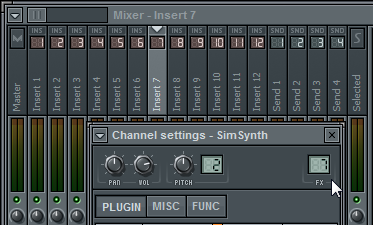
Use either the associated icon, or the hot key F9 to return to the mixer section and make it the active focus of the program, the first thin you will notice is that you have eight individual sections available to use, one of the most commonly added affects in music production is known as reverb and you can apply it to this channel by selecting it by clicking on the arrow located at the right hand side of the first available section.
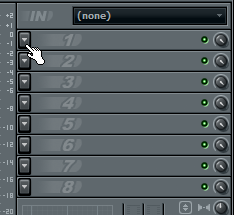
Once you have done this a window will become visible with some pre defined settings listed, you will also be presented with some other options available to you within this window menu section, they should be Presets, Browse and More and the final option which is simply listed as “None” this is used from clearing previously selected affects from that particular section.
Within this section you should see your desired affect, you may need to navigate through the menu at times to find exactly what you are looking for, however once you have found it you can select it easily to make it active, as in this instance we are looking to apply reverb, navigate through the effects listings until you see “Fruity Reverb 2” this is a standard effect that comes with the software and is one of the more common choices particularly when just starting out, there are of course though many others for you to choose from dependant upon your skill level and auditory preferences.
Every affect that you use will have its own unique settings window and options, once you are finished adjusting them, you an simply close it and the changes will have been applied, to re-open it, all you have to do is click on the effects section again, this can be particularly useful when making subtle changes and then reviewing the audio playback.

![]() One further thing to take into consideration when working with custom effects is that while there are eight sections available for their allocation, the sequence in which they are placed can have an affect on the ultimate sound produced, while this can be wonderful for experimenting and finding new results, always take into consideration the dynamics of the effect sequence.
One further thing to take into consideration when working with custom effects is that while there are eight sections available for their allocation, the sequence in which they are placed can have an affect on the ultimate sound produced, while this can be wonderful for experimenting and finding new results, always take into consideration the dynamics of the effect sequence.
Also take into consideration that each individual effect has its own intensity level, that can be adjusted as required utilizing the dial icon located towards the right hand side of the affect title, in addition to any other broader setting adjustments you may make to the effect itself.
To ensure you always are getting the results you want, think of the effects sections one through eight like a guitar pedal board with loop leads, the first is unaffected by anything before it, and the second is affected by the first, and so on until you reach the eights slot of effects.





